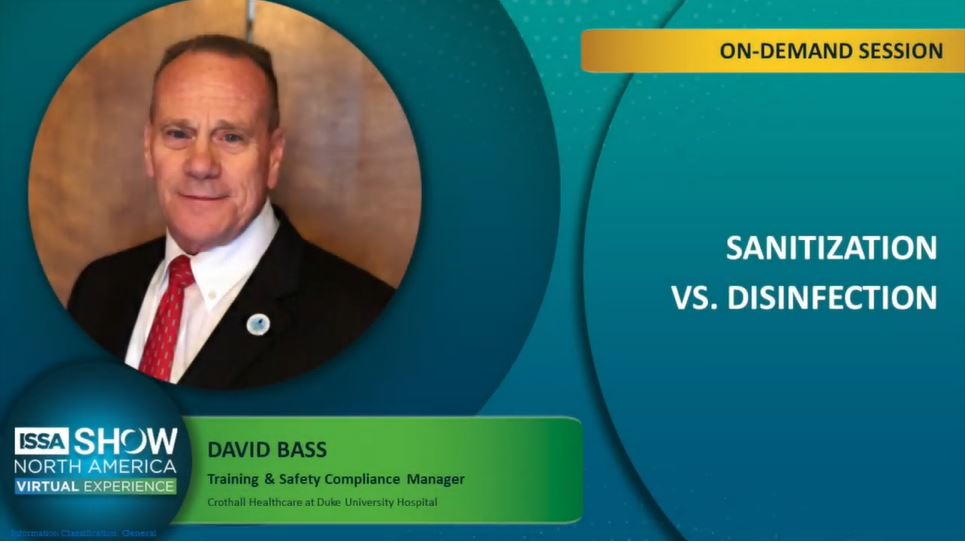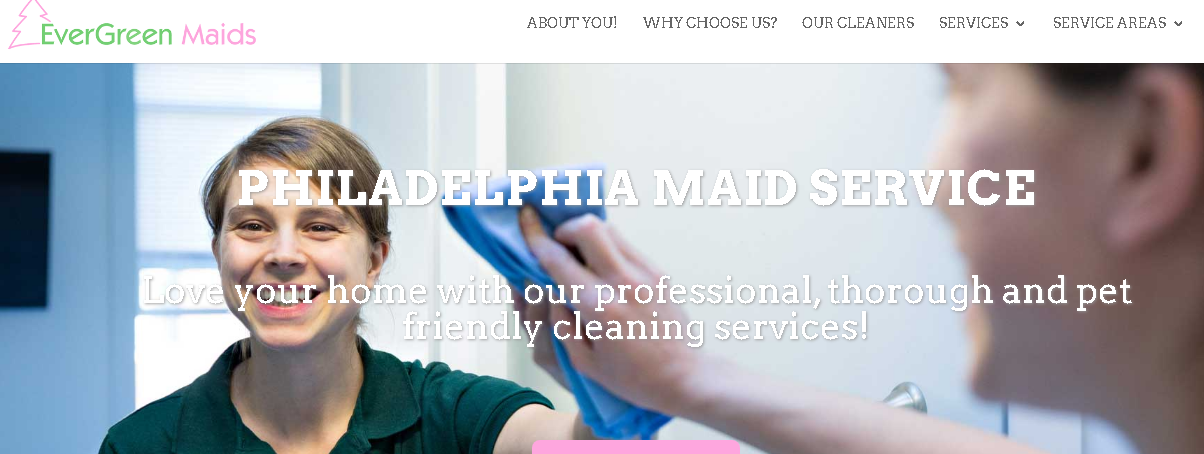The following contains some cleaning advice from the computer experts
How Do You Clean That? Computers and Accessories
Why is cleaning your computer so important? Keeping your computer clean can help stop the spread of germs, save on maintenance costs and keep, you stress free so you can concentrate on your work. Cleaning your computer, however, can be intimidating. The following contains some cleaning advice from the computer experts.
computer clean can help stop the spread of germs, save on maintenance costs and keep, you stress free so you can concentrate on your work. Cleaning your computer, however, can be intimidating. The following contains some cleaning advice from the computer experts.
General Cleaning Tips
· First rule: Keep your computer clean by not eating, drinking or smoking around it!
· Never spray any type of liquid directly onto any computer component. If a liquid is needed, spray the liquid into a lint-free cloth and then wipe the component with the cloth.
· You can use a vacuum to suck up dirt, hair, and dust around a computer and on the outside case and keyboard. DO NOT, however, use a vacuum on the inside of your computer as it generates static electricity that can damage the internal components of your computer.
· Always turn off and unplug any computer component you are cleaning.
· Never get any component inside the computer or keyboard damp or wet.
· Do not use any cleaning solvents or chemicals on your computer as they can damage the plastic and other components.
Equipment needed
· Water – in areas with hard water you may need to use distilled water to clean computer components, especially the monitor, as the dissolved salts in hard water may leave white spots on the screen.
· General cleaning chemicals are not recommended for cleaning computer components.
o Cleaning solutions and solvents can damage the plastic of the components.
o It is generally recommended to use plain water, diluted rubbing (isopropyl) alcohol (diluted 1:1) or a highly diluted mild dishwashing detergent (one drop detergent mixed with one quart water)
· Cleaning Cloths (outside components only):
 o Light duty cleaning can be done with lambswool duster or swiffer duster.
o Light duty cleaning can be done with lambswool duster or swiffer duster.
o Heaver duty cleaning requires a lint-free cloth. Examples include microfiber cloth (multi-purpose and silky), handkerchief, diaper, etc.
§ No paper towels, toilet paper, Kleenex or terry towels.
o Cotton swabs or foam swabs – excellent for hard to reach areas in your keyboard, mouse and other locations.
o Can of compressed air (a handy invention that forces air from a can through a long, thin straw, available at office supply stores).
§ Spray the air in short bursts as long bursts may produce condensation.
§ Keep the can upright as the aerosol may escape if held upside down.
Computer Case
Computer cases should be dusted weekly and the interior cleaned every six to nine months, depending on the type of environment in which your computer is kept (lots of dust and pet hair, or if the computer case is kept on the floor, requires more frequent cleaning). Use a lambswool duster, swiffer duster or dry microfiber towel for light dusting. If it needs more than a light dusting, turn off and unplug computer (be aware that some electrical current remains in the computer when it is switched off and unplugged). Use a slightly damp, lint-free cloth (preferably microfiber) sprayed with plain water or diluted rubbing alcohol. DO NOT spray any cleaner directly on the computer case – always spray into your cleaning cloth, then wipe the surface. Use cotton swabs dipped in diluted alcohol and squeezed until just slightly damp to clean small places like vent holes and disk drive openings. Use a lint-free cloth slightly dampened with water to clean the tray that ejects from the drive. Make sure the tray is completely dry before putting the tray back into the drive.
If you’re brave – clean the fans on your computer. Remove all cables and connectors from the back of your computer and remove panel. Use a can of compressed air to blow air all around the fans, while keeping the nozzle at least four to five inches away from the surface you are cleaning and away from the motherboard. An alternative to compressed air is to use a portable, battery-powered vacuum that can effectively remove dust, dirt and hair from the case and prevent it from getting trapped inside the case. DO NOT use a standard electrically powered vacuum, as it can cause static electricity and damage your computer. If you’re a geek and want to really clean the inside of your computer and the motherboard, you can visit www.worldstart.com/tips. If you don’t want to test fate, take your computer to a specialist at a repair center for cleaning.
Monitor
A regular computer monitor can be cleaned with a lint-free cloth a glass cleaner – and this is the only place I have seen where it is acceptable to use any type of cleaning chemical other than water and alcohol. The best thing for a LCD or flat panel screen is a silky microfiber cloth (the kind you clean eyeglasses with) and water. Turn the monitor off. The screen should be cooled completely before cleaning as permanent streaks may form. Dampen the microfiber cloth and wring until barely damp (dripping water all over the screen may cost you another monitor). Wipe your monitor down using as little pressure as possible; as you do not want to damage the gel in the screen.
Mouse
Wipe down the outside of your mouse with a slightly damp cloth. Unscrew the ring from the bottom of the mouse and remove the ball. Dust off the ball with a soft cloth and look inside the cavity of your mouse. Scrape off any dust clinging to the X and Y axis rollers that move the ball with a cotton swab. When you’re finished, replace ball and ring. Optical mice require little maintenance other than wiping down the outside, and occasionally taking a slightly damp cotton swab to the light on the bottom.

Keyboard
Turn the keyboard upside down and give it a few shakes, especially if you eat near your computer (not a good idea, by the way). Compressed air comes in handy for this job because it can clean out dust and debris from your keyboard without having to take the whole thing apart. Use a damp lint-free cloth sprayed with plain water or alcohol to wipe down the keyboard and keys. If you’re brave (or your keys are sticky and your keyboard is just so filthy you can’t stand it) – carefully pop off the keys and soak them in a solution of ammonia and water. This step should only be used if the keyboard is especially dirty or clogged. Be careful! Not all keys come off easily, so if you feel resistance, stop! Don’t remove the large keys, such as the space bar, Shift, Enter or Tab, as they are extremely difficult to get back on.
If you accidently spill liquid on your keyboard, immediately turn it upside down over a towel and let as much liquid drip out of it as possible. Pop off as many keys as possible and let it dry over night. Then follow the steps mentioned in the above paragraph. Chances are you’ve damaged the circuitry in the keyboard and will require a new one, but you could try to clean it.
Cords
Unplug. Soak a lint-free cloth in the dishwashing detergent solution and squeeze until slightly damp. Run the cloth from one end of the cord to the other. Wait a few minutes and let the cords dry completely before reconnecting.
Scanners and Printers
Scanners and printers are very sensitive to dust and should be dusted frequently so no dust builds up. Scanner and printer manufacturers usually give more detailed and useful cleaning instructions than computer manufacturers, so it pays to refer to the user manuals. Make sure the unit is off and unplugged. Spray a lint-free cloth with water, alcohol or dishwashing detergent solution, and wipe down the equipment to remove any dust or dirt. Never spray a liquid directly on a flatbed scanner’s surface – spray into a lint-free cleaning cloth and wipe glass until clean.
Phones and Palm Pilots/Blackberries
Dirty screens can cause difficult navigation. In addition, these items touch your face and should occasionally be sanitized to avoid the spread of germs. Make sure your component is turned off. Use a soft, lint-free cloth moistened with diluted rubbing alcohol. Rub screen and casing of the unit.
Laptops
 Make sure laptop is turned off and unplugged. Keep the case of the laptop looking new by using a soft, lint-free cloth dampened with water to clean the exterior. If there is something on the case that can’t be removed with water, try a little rubbing alcohol on the cloth and wipe. Look for openings that help cool air enter and warm air exit the laptop. You want to keep these vents clean and clear of debris, dirt and hair so your laptop doesn’t overheat. The vents can be located on the back, sides, or even the bottom of the laptop. Clean these out using a cotton swab or compressed air. If you use compressed air, don’t spray directly on the fans that may be in or near the openings. This may cause the fans to over spin, which can cause permanent damage. Thus, before you use the compressed air, place something between the fan blades to prevent them from moving, such as a toothpick.
Make sure laptop is turned off and unplugged. Keep the case of the laptop looking new by using a soft, lint-free cloth dampened with water to clean the exterior. If there is something on the case that can’t be removed with water, try a little rubbing alcohol on the cloth and wipe. Look for openings that help cool air enter and warm air exit the laptop. You want to keep these vents clean and clear of debris, dirt and hair so your laptop doesn’t overheat. The vents can be located on the back, sides, or even the bottom of the laptop. Clean these out using a cotton swab or compressed air. If you use compressed air, don’t spray directly on the fans that may be in or near the openings. This may cause the fans to over spin, which can cause permanent damage. Thus, before you use the compressed air, place something between the fan blades to prevent them from moving, such as a toothpick.
Keyboard: Laptop keys cannot be removed. To clean, use a slightly damp, lint free cloth and wipe over the keys to remove dirt and dust. Use compressed air to remove debris from around and between keys.
Touchpad: A clean touchpad will improve the quality of the motion and response of the touchpad. To clean, use a slightly damp, lint free cloth and run it over the touchpad. Use a cotton swab to squeeze into and around corners to dig out any debris that has collected there.
LCD Screen: Dust, dirt and fingerprints can fog an LCD screen. To clean, use a slightly damp, lint free cloth and gently wipe the LCD screen without putting too much pressure on it to disturb the gel in the screen..
Internal Components: All laptops are different and it is difficult to know what each one would need for cleaning. The smartest thing to do would be to bring your laptop to a repair center for special cleaning care.
Many thanks to Sean Marino of Computer Tutor, LLC. (Charleston, SC, 843.852.0693, e-mail: seanx310@hotmail.com) for his assistance in composing this article.
References:
Javali, Zahid H. “Cleaning Your Computer – 12 Simple Steps,” www.worldstart.com/tips/tips.php/4304
“Keep It Clean,” www.worldstart.com/tips/tips.php/430
“Clean Your LCD Screen,” www.worldstart.com/tips/tips.php/clean–your-lcd
“Clean Your Computer,” www.worldstart.com/tips/tips.php/999
“Cleaning Your Laptop,” www.worldstart.com/tips/tips.php/2374
“Clean Your Keyboard,” www.worldstart.com/tips/tips.php/2228